Salesforce Administrator can give access to the TimeTracker Objects, Fields, Apex Class, and Visualforce pages to the users.
To give full access to the PK4 TimeTracker objects to specific Salesforce User Profiles
- Log in to Salesforce and go to Setup-->Users-->Profile
- Click the Edit button next to Profile (you cannot give access to Salesforce Standard Users, so please make a clone of "Salesforce Standard Users" and give Object access to Cloned Profile Users)
- Search for Custom Objects Permission and select Read, Create, Edit, and Delete option
- Click the Save button

- From Set Up--> Users-->Profile
- Click on the Profile name to give access, the page is redirected to the Profile Edit page
- There are links given above the Edit button
- Click on "Enable Visualforce Page Access" Link

- Click the Edit button of "Enable Visualforce Page Access"
- Select required Visualforce pages that are prefixed with dftlytime
- Click the Save button
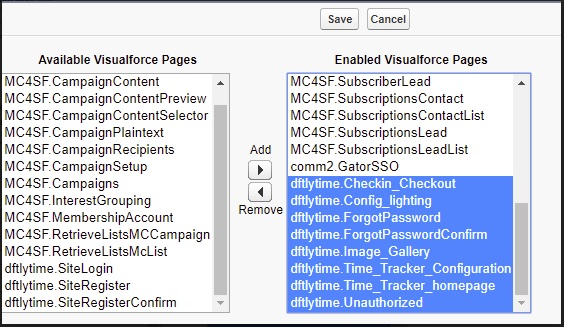
- From Set Up--> Users-->Profile
- Click on the Profile to give access that takes you to the Profile Edit page
- There are links given above the Edit button
- Click on "Enable Apex Class Access" Link
- Click Edit button
- Select required Apex class pages that are prefixed with dftlytime
- Click the Save button
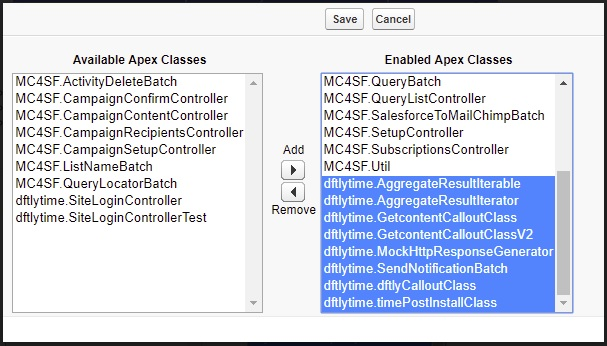
Note: If you don't see PK4 TimeTracker-related Tabs even after following all the above-said settings, you should give access to Tabs,
- From Set Up--> Users-->Profile
- Click on the Profile to give tab access which takes you to the Profile Edit page
- Click the Edit button
- Scroll down to the Section "Tab Settings"
- Go to Custom Tab Settings under the Tab Settings section
- By default, it will be set as "Default Off" and change to "Default on" for all the tabs related to the TimeTracker application
- Click the Save button
